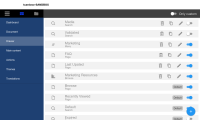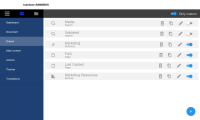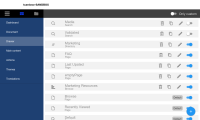-
Type:
New Feature
-
Status: Resolved
-
Priority:
Major
-
Resolution: Fixed
-
Affects Version/s: Designer-0.1.0
-
Fix Version/s: Designer-1.0.0
-
Component/s: Studio Designer
-
Epic Link:
-
Sprint:nxNest Sprint 9.1.6
-
Story Points:2
On the UI tab there should be a new nav menu : Drawer
This section will allow users to add different types UI in the drawer with the corresponding main menu item.
List
When the user enters this section a list of Drawer Pages is shown.
There are two differentiated items:
- Custom drawer page: created by the user. These add a drawer page and main menu item (and more depending on the drawer page type).
In each item there is a delete, clone and edit actions and a disable/enable switch. Item title is the drawer page names and subtitle is the drawer page type (more below).
Left icon is the icon corresponding to drawer page type.- Delete: Removes item and contributions
- Clone: Adds new item with name with 'new ' prefix
- Edit: Opens main page
- Default main pages: a default main page (eg. admin pages, user settings pages, etc) . These items only have a disable/enable switch. These are dependent of Web UI contribution support.
It is not possible to DnD items. In the list, custom items appear on top, default appear after.
Drawer page types
There are 4 different types for drawer page:
- Page: based one a custom element that will user the drawer UI area
- Search: search contribution with custom search from
- Menu: similar to Administration or User Settings. These rely on a specific element that adds a new nuxeo-slot for new items / main pages
- Browse: similar to default browse, but will allow the user to set a specific root path
Create
There is a create fab icon on bottom-right.
On mouse over, the user is presented with each type (fab icon) to directly create them.
By clicking on the main create a popup appears showing the type list.
order of icons - from bottom to top - : Page, Search, Browse, Menu
Only custom
This switch hides/shows default items.
See screenshots below
- duplicates
-
NXS-3671 Allow overriding default left menu items
-
- Resolved
-